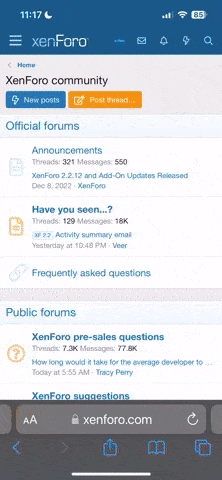MJJ Community News on your desktop - windows only
Edit: If you are using a Mac this wont work. Sorry
If your interested in having the 'headlines' from the news forum. It shows the posts and when you click on them it opens them in your default browser!
It is very useful for a quick glance without having to visit the complete website.
This is how it looks, (Some symbols do not show correctly, but this does not effect the preformance)


How it's done?
To do it, you use a program called Rainmeter. Rainmeter is a desktop customization tool. Normally you can use it for clocks, calenders and things like that. We are going to use it to display our headlines.
We can get the headlines from the RSS that MJJC has. RSS is a simple way to show posts or articles. So it is useful when putting info into other things. I have used an RSS 'skin' that someone has made for Rainmeter and customised it for MJJC so you dont have to do any work! The parts used by rainmeter, like the rss, clock, calender, are called skins or just a skin on its own.
Still interested? Let's see how we do it then!
MJJC Community News RSS Tutorial
This tutorial is for Windows, as Rainmeter is only for windows.
Here is a quick summary of what we will be doing.
Downloading Rainmeter
First off we need to download rainmeter. You can do that by clicking here.
Alternatively you can go to the rainmeter website and download the installer. http://rainmeter.net/
We will be using the "3.2.1 Final Release (r2386)" as it is safer and stable than the beta.
Installing Rainmeter
Running the installer is fairly straight forward but just in case I will list the options you should pick.
Now rainmeter is downloaded and installed, you may see a default setup of skins on your desktop. Don't worry we will remove them in a bit!
Downloading skin for MJJC RSS feed
Download the MJJC News RSS Skin here. Simple!
Installing skin for MJJC RSS feed
Installing this is easy as can be!
Open the file, click install and your done.
Displaying the skin on the desktop
After installation, the skin should automatically appear on your desktop.
If it did not here is how to get it to appear.
Click the arrow on your task bar to bring up more icons. Click on the teardrop like icon to manage rainmeter.

Once the window is open. Navigate like so, RSS > Reader 1 > ReaderRSS.ini and click 'load'.

The Skin should now appear on the top left corner of the screen.
Removing default skins
The process removing the default skins is the reverse of the last one. Open the rainmeter manager again.

Once the window is open. Navigate like so:
illustro > Clock > Clock.ini and click 'unload'
illustro > Disk > 2 Disks.ini and click 'unload'
illustro > System > System.ini and click 'unload'
illustro > Welcome > Welcome.ini and click 'unload'

The Skins should now no longer appear on the screen.
Done
Now you have successfully installed your RSS skin and rainmeter it should work fine. If you selected the run on start up it will appear when your computer is turned on.
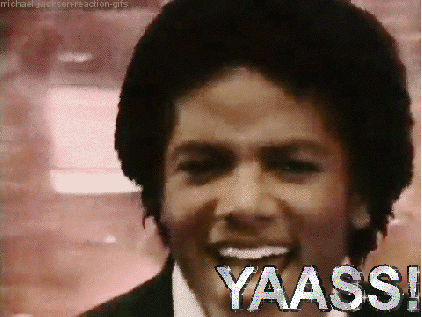
----------------
To uninstall head to control panel > Programs > Uninstall a program > Rainmeter and select "completely remove" and that will remove everything.
If you have any questions or get stuck? Please ask
Edit: If you are using a Mac this wont work. Sorry
If your interested in having the 'headlines' from the news forum. It shows the posts and when you click on them it opens them in your default browser!
It is very useful for a quick glance without having to visit the complete website.
This is how it looks, (Some symbols do not show correctly, but this does not effect the preformance)


How it's done?
To do it, you use a program called Rainmeter. Rainmeter is a desktop customization tool. Normally you can use it for clocks, calenders and things like that. We are going to use it to display our headlines.
We can get the headlines from the RSS that MJJC has. RSS is a simple way to show posts or articles. So it is useful when putting info into other things. I have used an RSS 'skin' that someone has made for Rainmeter and customised it for MJJC so you dont have to do any work! The parts used by rainmeter, like the rss, clock, calender, are called skins or just a skin on its own.
Still interested? Let's see how we do it then!
MJJC Community News RSS Tutorial
This tutorial is for Windows, as Rainmeter is only for windows.
Here is a quick summary of what we will be doing.
- Downloading Rainmeter
- Installing Rainmeter
- Downloading skin for MJJC RSS feed
- Installing skin
- Displaying the skin on the desktop
- Removing default skins
- Done!
Downloading Rainmeter
First off we need to download rainmeter. You can do that by clicking here.
Alternatively you can go to the rainmeter website and download the installer. http://rainmeter.net/
We will be using the "3.2.1 Final Release (r2386)" as it is safer and stable than the beta.
Installing Rainmeter
Running the installer is fairly straight forward but just in case I will list the options you should pick.
- Run (Windows Security Warning)
- Standard Installation
- Launch on startup
- Yes (Allow changes to your computer)
- Run Rainmeter
Now rainmeter is downloaded and installed, you may see a default setup of skins on your desktop. Don't worry we will remove them in a bit!
Downloading skin for MJJC RSS feed
Download the MJJC News RSS Skin here. Simple!
Installing skin for MJJC RSS feed
Installing this is easy as can be!
Open the file, click install and your done.
Displaying the skin on the desktop
After installation, the skin should automatically appear on your desktop.
If it did not here is how to get it to appear.
Click the arrow on your task bar to bring up more icons. Click on the teardrop like icon to manage rainmeter.
Once the window is open. Navigate like so, RSS > Reader 1 > ReaderRSS.ini and click 'load'.

The Skin should now appear on the top left corner of the screen.
Removing default skins
The process removing the default skins is the reverse of the last one. Open the rainmeter manager again.
Once the window is open. Navigate like so:
illustro > Clock > Clock.ini and click 'unload'
illustro > Disk > 2 Disks.ini and click 'unload'
illustro > System > System.ini and click 'unload'
illustro > Welcome > Welcome.ini and click 'unload'

The Skins should now no longer appear on the screen.
Done
Now you have successfully installed your RSS skin and rainmeter it should work fine. If you selected the run on start up it will appear when your computer is turned on.
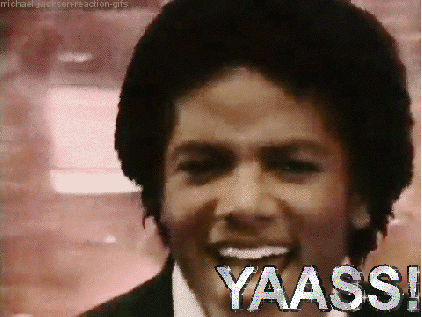
----------------
To uninstall head to control panel > Programs > Uninstall a program > Rainmeter and select "completely remove" and that will remove everything.
If you have any questions or get stuck? Please ask
Last edited: